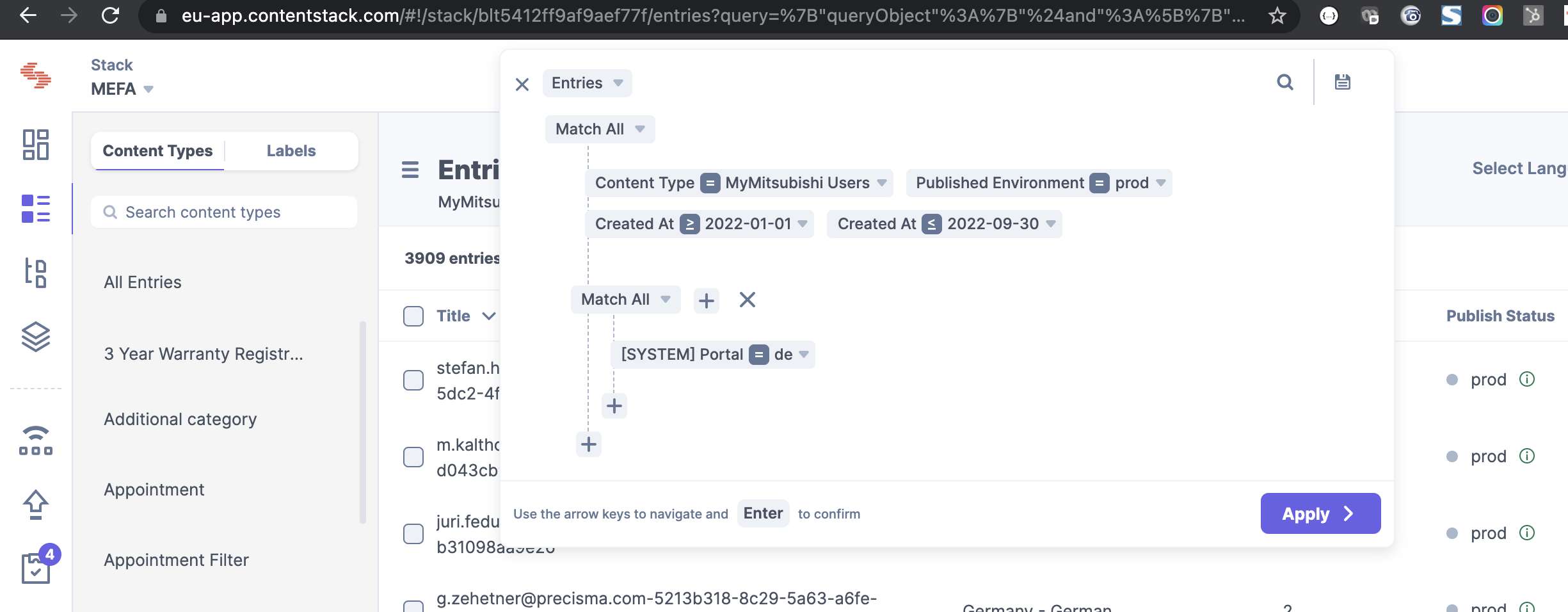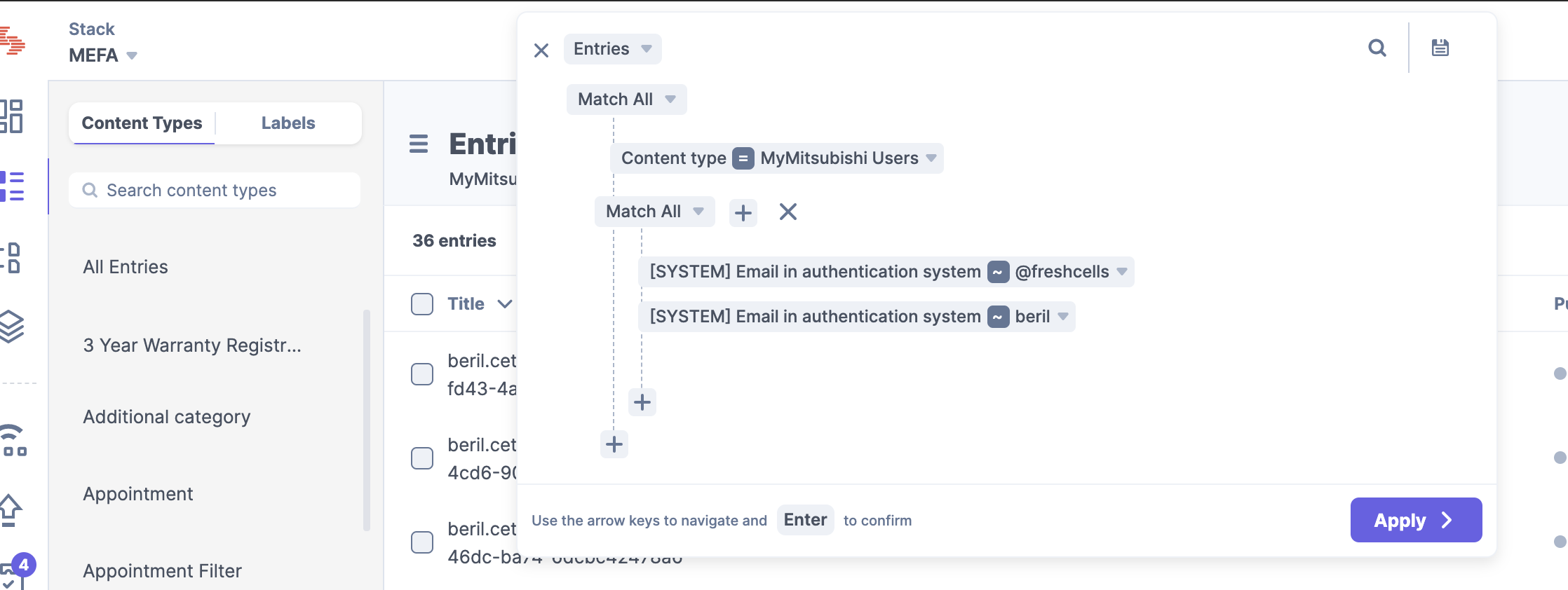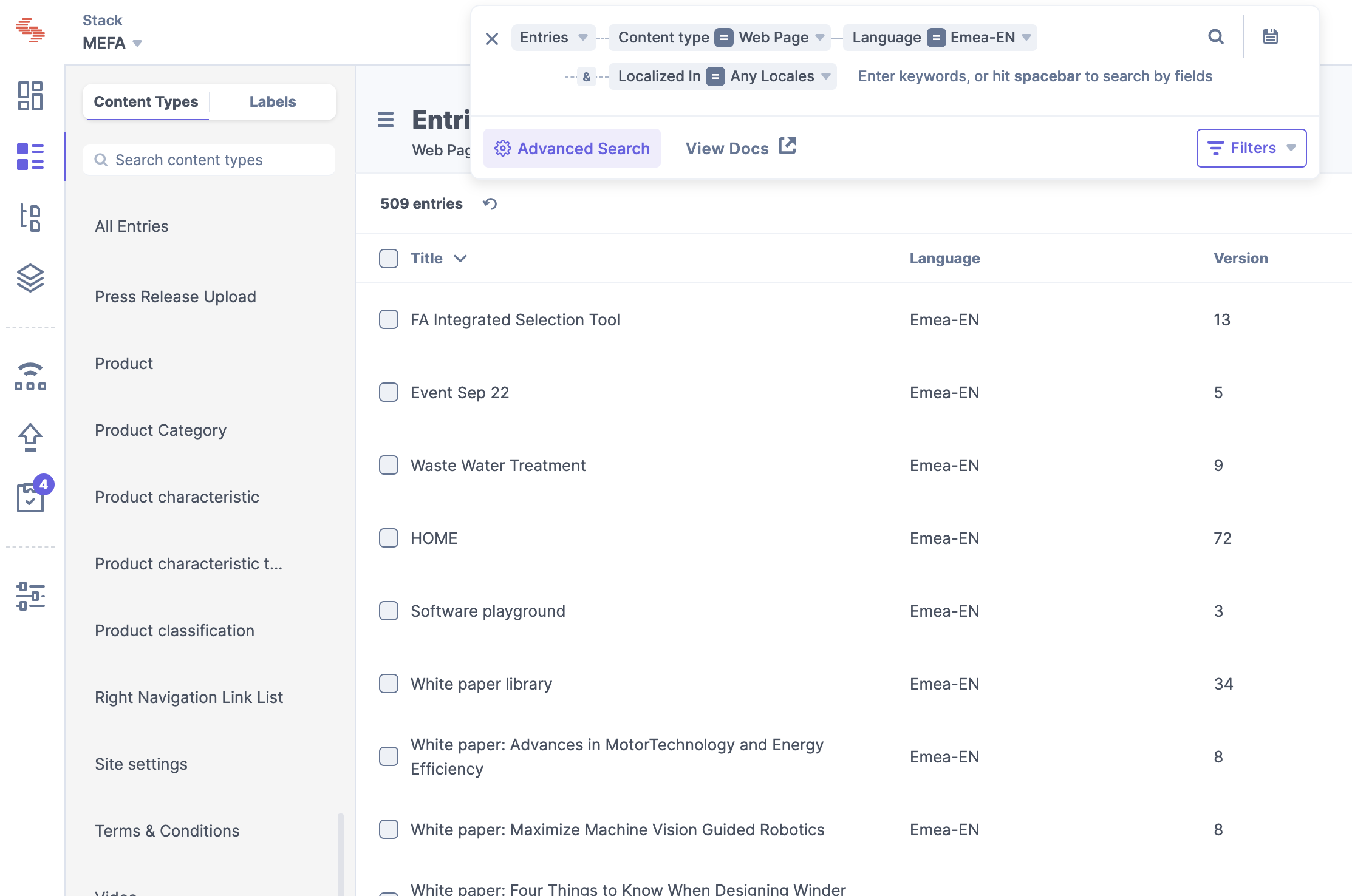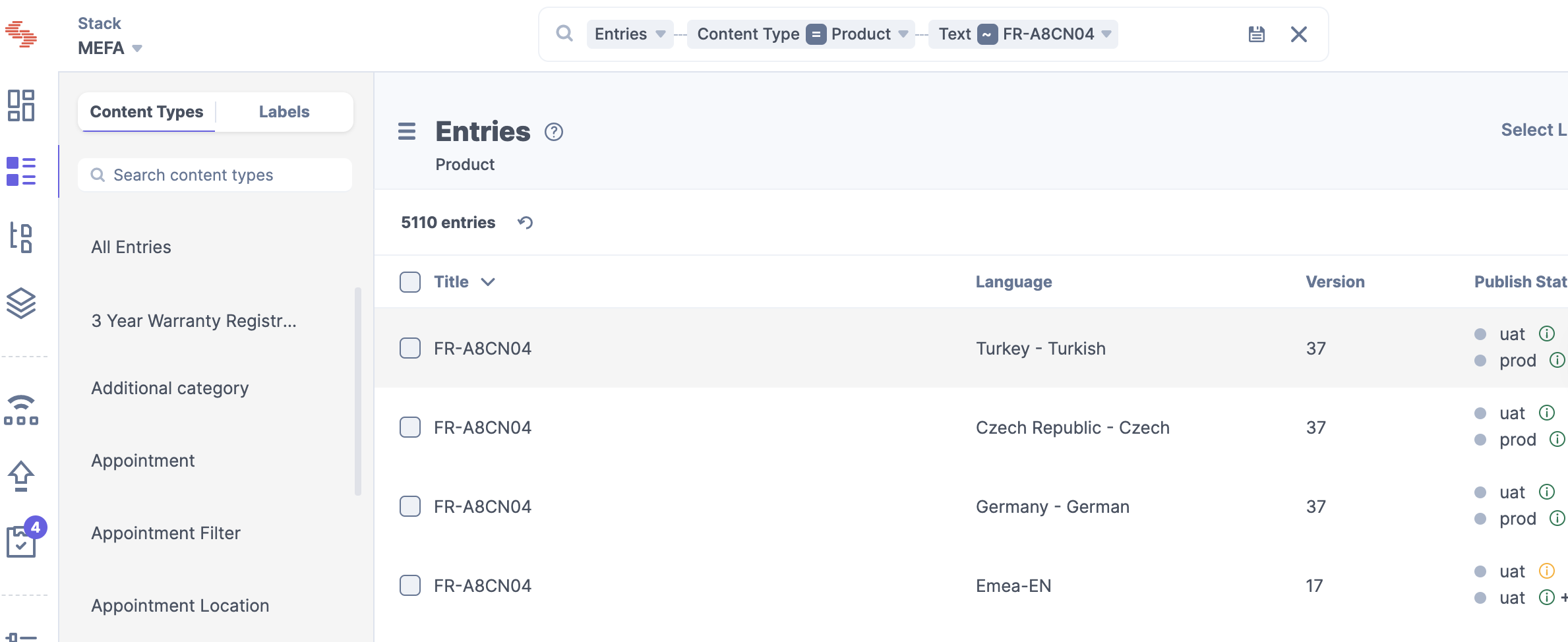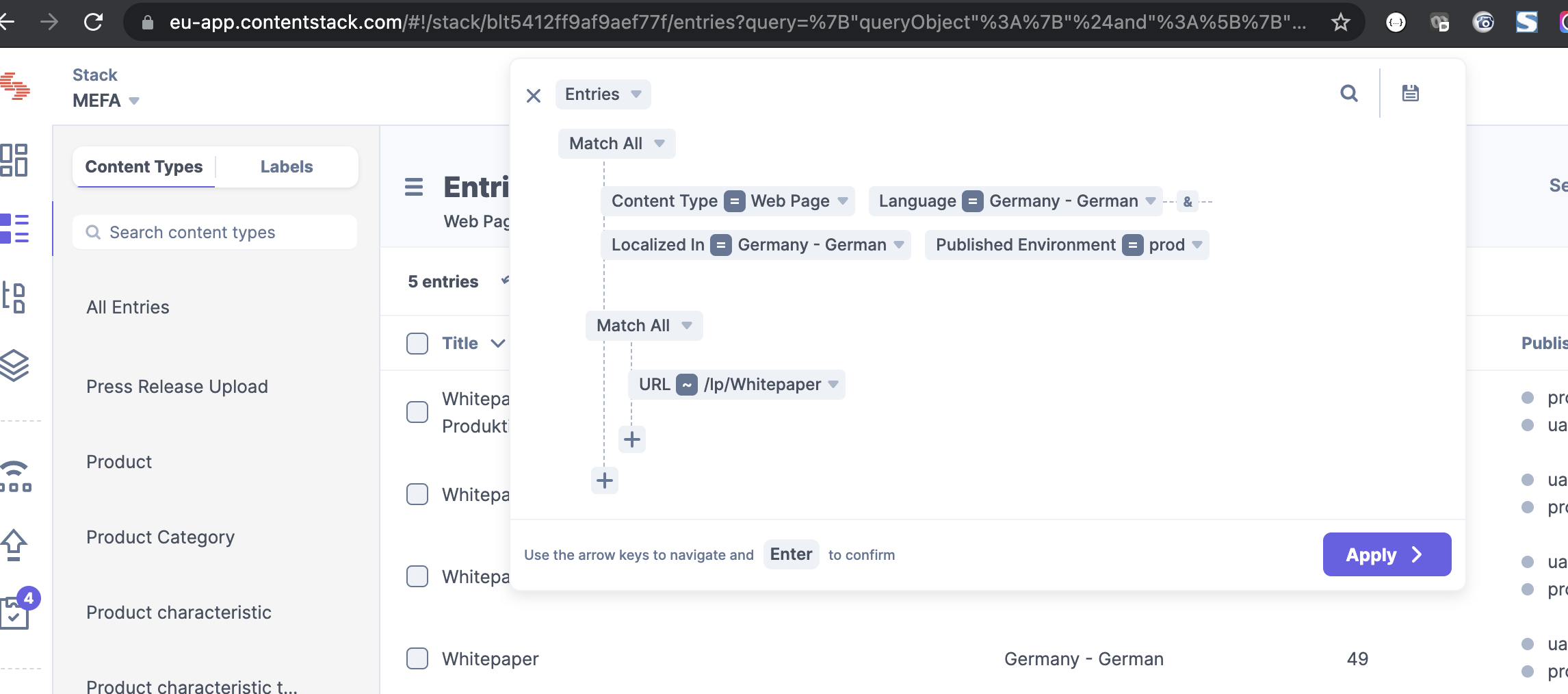| Table of Contents | ||||
|---|---|---|---|---|
|
UI Differences (Before / After)
| Panel | ||||||||
|---|---|---|---|---|---|---|---|---|
| ||||||||
The new Interface is coming with a major change in the advanced search. The Advanced search is more prominent and set globally in the Interface. It has also more functionalities, which can be used. |
Advanced Search
Before
➡️ The Advanced search was hidden behind an extra page to search and build filter criteria and nested conditions:
...
➡️ In the new interface it is not an extra page anymore and the search is executed within the same view (page):
...
Quick Search
Before
➡️ You had a search field directly above your list which is searching within the selected ContentType
...
Your recent searches
Recently used fields
Saved searches
...
Basic functionalities
To understand the usage of the search, let’s dive into the basic functionalities of this feature.
Main features
...
This search is divided into following areas:
Quick Search → You can search via fields within ‘'Entries’' or ‘'Assets’'
If you use the spacebar on your keyboard a new dropdown with a selection of system-defined fields of ContentStack are shown for Entries, such as
Recently used fields → fields which has been recently used for a search by you
Saved searches → You see a
save-icon next to the search field. You are able to save your queries for specific usecases
Advanced Search-button (violett) → if you click on this button, it will open a tree-structure and helps you to expand your search conditions and specify your search criteria. If you want to go back to the quick search you have to clear your search.
...
Beside that there are criteria which are important to understand to build a condition:
System-defined fields vs. User-defined fields or others
| Panel | ||||||||
|---|---|---|---|---|---|---|---|---|
| ||||||||
System-defined fields are fields which are covered by ContentStack as a system itself. |
| Panel | ||||||||
|---|---|---|---|---|---|---|---|---|
| ||||||||
User-defined fields or others are custom-fields which you can find e.g. within a content-type entry |
Quick Search
The quick search contains the functionality to search within a standard condition. It helps you to search within a basic criteria and in all entries/assets.
...
| Info |
|---|
For a specific, refined search it is recommended to use and click directly on the Advanced Search functionality. |
Advanced Search
The Advanced Search option within the search allows you to perform a deeper field-level search on entries and assets. It allows you to refine search results based on specific parameters by adding conditions to the base query. You can use conditional operators to specify your search:
Conditional Operators
You can create multiple search queries and run them to get the exact piece of content that you are looking for. It is allowed to build queries using “Any” or “All” operators (not only one as in the quick search).
...
| Panel | ||||||||
|---|---|---|---|---|---|---|---|---|
| ||||||||
Condition type
|
...
| Panel | ||||||||
|---|---|---|---|---|---|---|---|---|
| ||||||||
Basic operators
|
| Panel | ||||||||
|---|---|---|---|---|---|---|---|---|
| ||||||||
Additional Operators (used for dates/counts)
|
...
Because you start a new condition, ContentStack asks you for the ConditionType (AND/OR) again
Now search for a user-defined field which is called ‘'URL’'
...
It searches through all entries and looks for a text which contains ‘'/lp/Whitepaper’' in the entire Mitsubishi ContentStack universe.
...
Use cases
| Expand | |||||||||||
|---|---|---|---|---|---|---|---|---|---|---|---|
| |||||||||||
→ Open Advanced Search Base Query
Additional query/Nested Condition
|
| Expand | |||||||||||
|---|---|---|---|---|---|---|---|---|---|---|---|
| |||||||||||
→ Open Advanced Search Base Query
Additonal query (Nested Condition)
Alternatively you can use: First name, but I’m not always enter my first name |
| Expand | |||||||||||
|---|---|---|---|---|---|---|---|---|---|---|---|
| |||||||||||
→ Use QuickSearch Base query
|
| Expand | |||||||||||
|---|---|---|---|---|---|---|---|---|---|---|---|
| |||||||||||
|
| Expand | |||||||||||
|---|---|---|---|---|---|---|---|---|---|---|---|
| |||||||||||
→ Open Advanced Search Base Query
Addtional query (Nested Condition)
|
Hints for using the Search
| Panel | ||||||||
|---|---|---|---|---|---|---|---|---|
| ||||||||
Hints if you are using the Search
|
Updates by ContentStack (Q&A by ContentStack)
ContentStack continuously improving their features. In regards to Advanced Search there will be upcoming updates.
...