The new Interface is coming with a major change in the advanced search. The Advanced search is more prominent and set globally in the Interface. It has also more functionalities, which can be used. |
Before
![]() The Advanced search was hidden behind an extra page to search and build filter criteria and nested conditions:
The Advanced search was hidden behind an extra page to search and build filter criteria and nested conditions:

After
![]() In the new interface it is not an extra page anymore and the search is executed within the same view (page):
In the new interface it is not an extra page anymore and the search is executed within the same view (page):

Before
![]() You had a search field directly above your list which is searching within the selected ContentType
You had a search field directly above your list which is searching within the selected ContentType

After:
![]() Now you have a search in the header which allows you to search within the ContentType but also generically and flexibly if you change your criteria
Now you have a search in the header which allows you to search within the ContentType but also generically and flexibly if you change your criteria

If you open the search field, you will now see at one glance
Your recent searches
Recently used fields
Saved searches

To understand the usage of the search, let’s dive into the basic functionalities of this feature.

This search is divided into following areas:
Quick Search → You can search via fields within ‘'Entries’' or ‘'Assets’'
If you use the spacebar on your keyboard a new dropdown with a selection of system-defined fields of ContentStack are shown for Entries, such as


Recently used fields → fields which has been recently used for a search by you
Saved searches → You see a

save-icon next to the search field. You are able to save your queries for specific usecases
Advanced Search-button (violett) → if you click on this button, it will open a tree-structure and helps you to expand your search conditions and specify your search criteria. If you want to go back to the quick search you have to clear your search.

5. Filters: if you click onto this button it will open an another ‘'view’' of this functionality and it helps you to further narrow down your search results and get specific output.
System-defined fields are fields which are covered by ContentStack as a system itself. |
User-defined fields or others are custom-fields which you can find e.g. within a content-type entry |
The quick search contains the functionality to search within a standard condition. It helps you to search within a basic criteria and in all entries/assets.
E.g. if you would like to check quickly who published when within a ContentType. You are able to only select fields (system-defined fields) in a base condition.
Example: In this filter criteria, I defined following condition for the functionality of ContentStack: If ‘'entries matches all’'; ‘'published by = Juliana Rilke’'; “ContentType = Contentblock”; ''published at = 2022-08-29’', then show me results. Translated: Show me all results by entries and which are matching to → published by Juliana at 2022-08-29 within the ContenType ‘'Content Block’'. |

You are also able to search via ‘'text’', here’s an example that shows all entries which contain ‘'whitepaper robotics’':

Please be aware that only one text snippet could be searched in the quick search. Currently it is not possible to combine text snippets. |
For a specific, refined search it is recommended to use and click directly on the Advanced Search functionality. |
The Advanced Search option within the search allows you to perform a deeper field-level search on entries and assets. It allows you to refine search results based on specific parameters by adding conditions to the base query. You can use conditional operators to specify your search:
You can create multiple search queries and run them to get the exact piece of content that you are looking for. It is allowed to build queries using “Any” or “All” operators (not only one as in the quick search).
If you start with a search, you have two options to specify your condition type. Conditional types are ANY(OR) and ALL(AND) to search for specific pieces of content within your stack.
You are performing a search query with a combination of condition-types and operators.
You have the possibility to add condition types and operators which are:
Condition type
|
Basic operators
|
Additional Operators (used for dates/counts)
|
The new Interface shows you a tree-structure which helps you to see additional/nested conditions directly.
The advanced search acts from top-level fields (system-defined fields) to lower-level fields.
Here’s an example for following use case, if you want to have an exact result:
Show me all landingpages (web pages) with the URLs containing /lp/Whitepaper which are published in PROD |
Start with a conditional type and base query: match all (AND) → Match all entries to ContentType ‘'Webpage’' AND which are published in PROD (Top-Level)

2. Now add more criterias as an additional second condition (Nested condition) to specifiy your search query (Lower-Level):
Because you start a new condition, ContentStack asks you for the ConditionType (AND/OR) again
Now search for a user-defined field which is called ‘'URL’'

3. Use the operator ‘'contain’' → because /lp/Whitepaper is not the EXACT URL path, you would like to have all whitepaper webpages which contains /lp/Whitepaper in the URL.

4. Apply
As a comparison, if you use the quick search:
It searches through all entries and looks for a text which contains ‘'/lp/Whitepaper’' in the entire Mitsubishi ContentStack universe.

→ Open Advanced Search Base Query
Additional query/Nested Condition
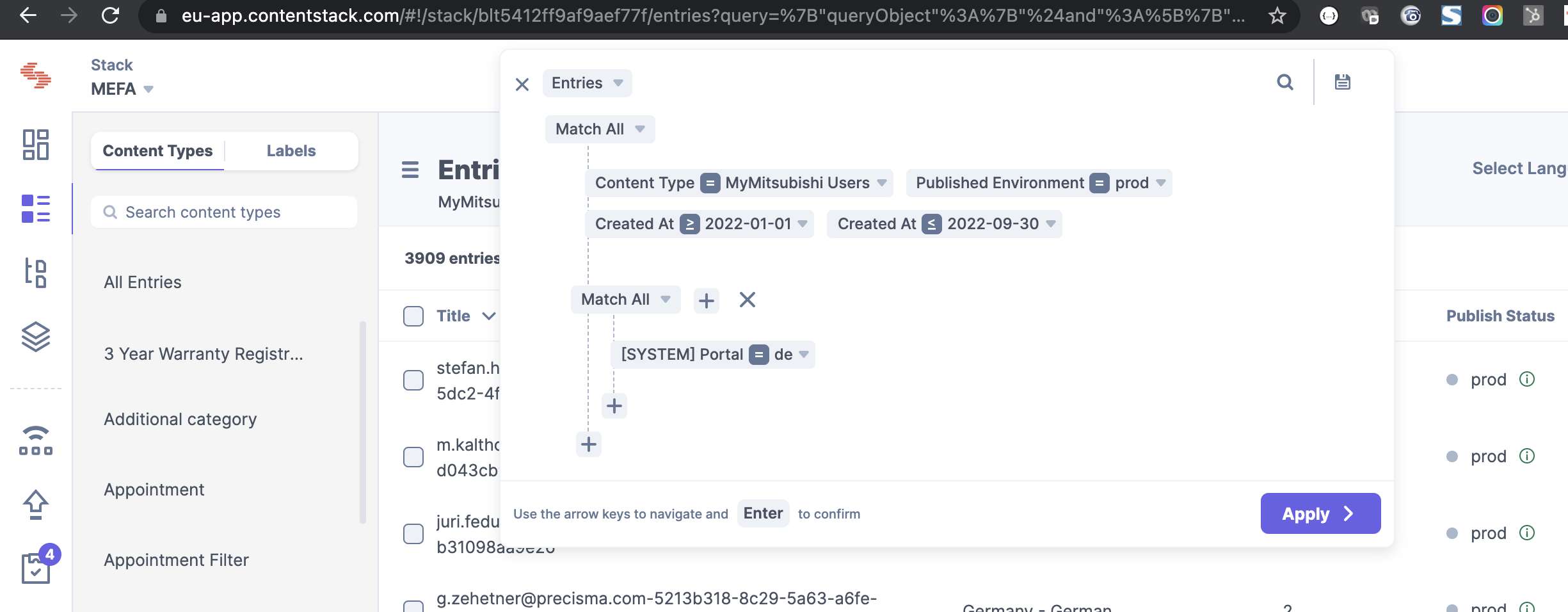 |
→ Open Advanced Search Base Query
Additonal query (Nested Condition)
Alternatively you can use: First name, but I’m not always enter my first name 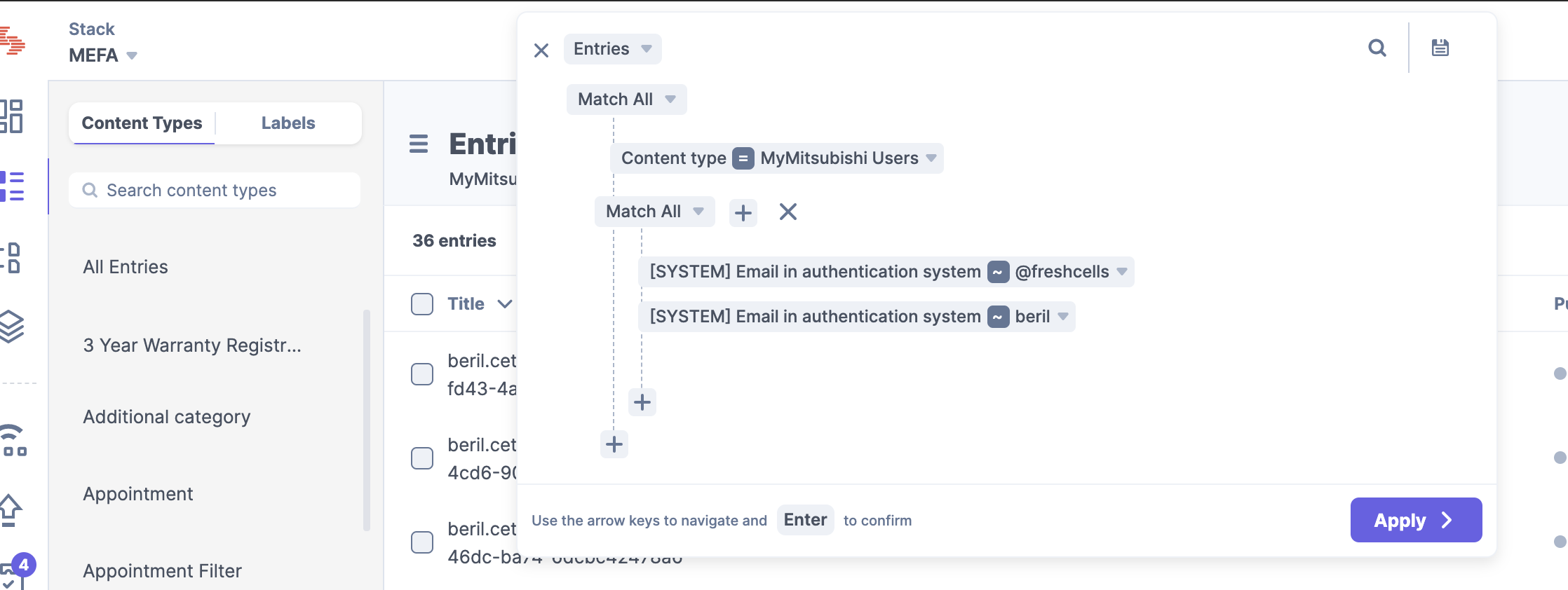 |
→ Use QuickSearch Base query
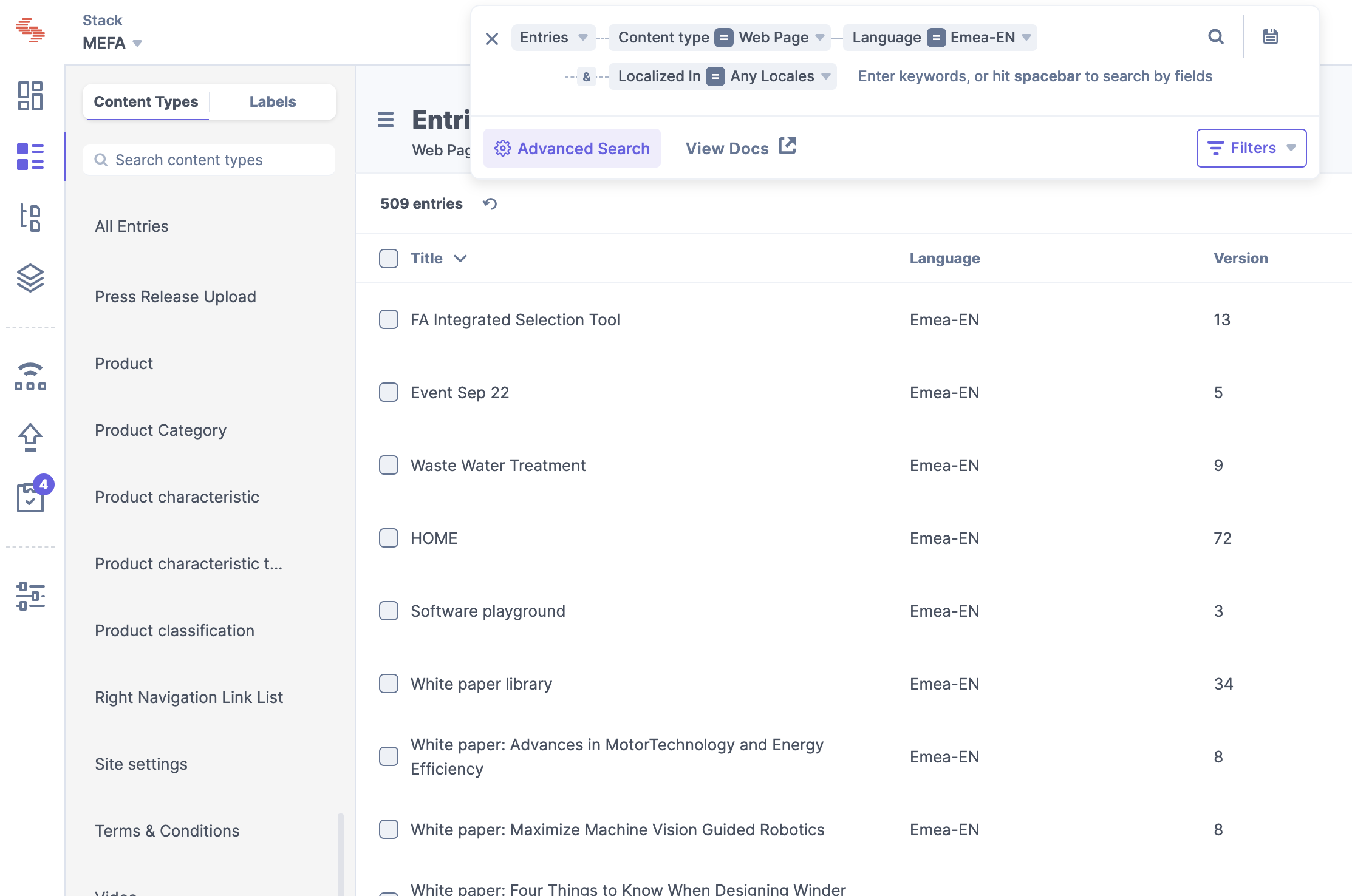
|
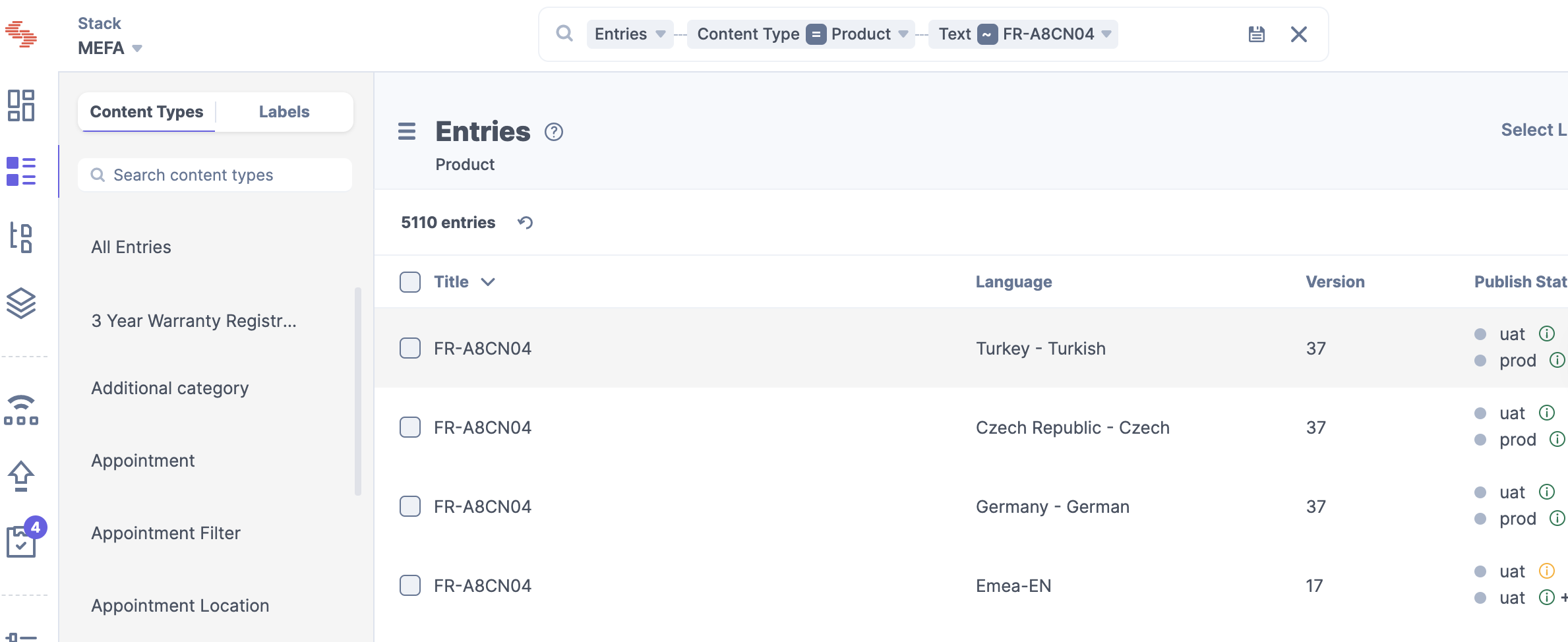 |
→ Open Advanced Search Base Query
Addtional query (Nested Condition)
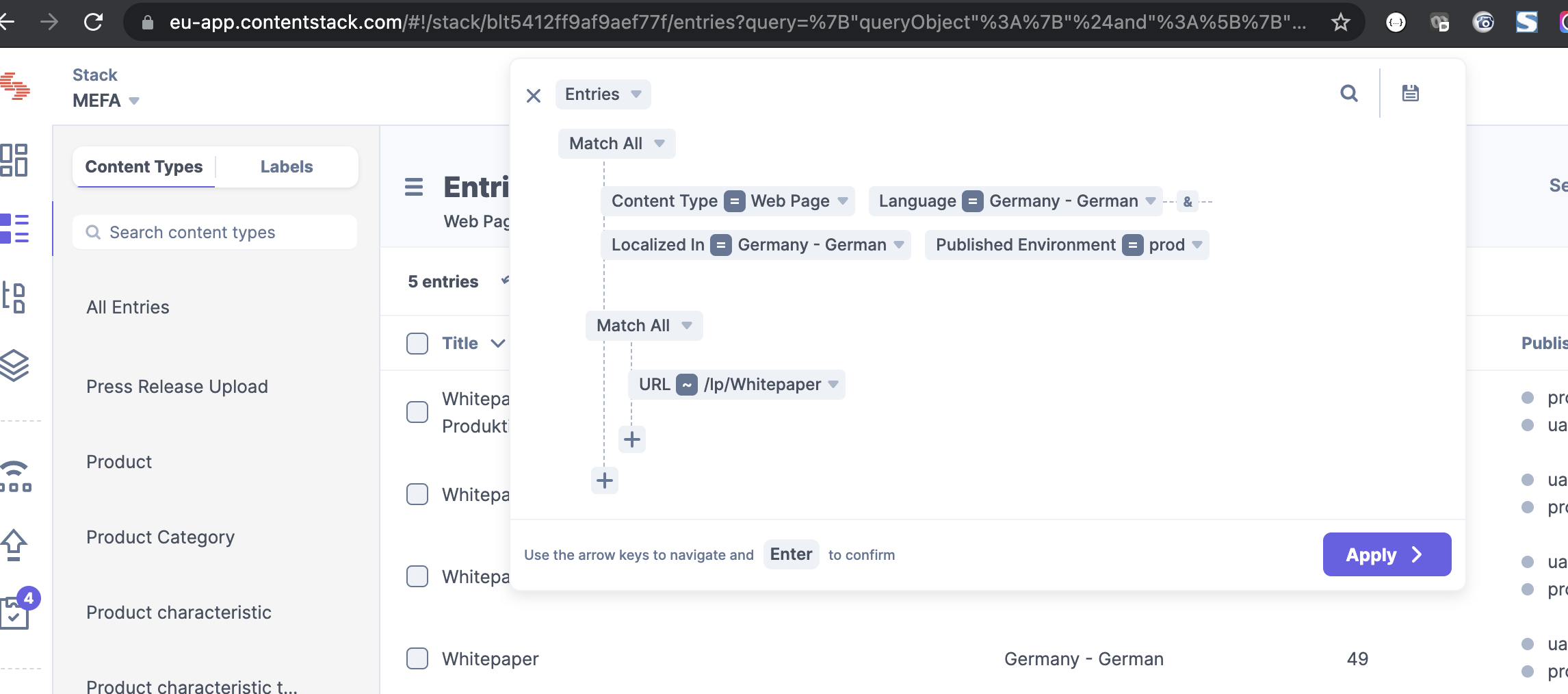 |
Hints if you are using the Search
|
ContentStack continuously improving their features. In regards to Advanced Search there will be upcoming updates.
Please find below Question and Answers which are giving you an overall overview:
We are rolling out some new filtering and sorting options ro make searching and filtering easier. |
Yes, you can search tags. Tags are currently the best way to organize content. If you have a lot of content, using tags will help you find everything associated with it. |
We are actively working on enhancing search. We have a UX (user experience team) working at this and we plan to roll out enhanced search soon. |