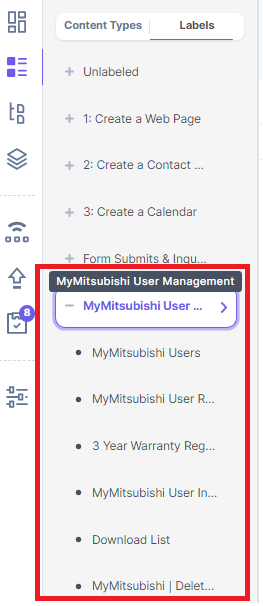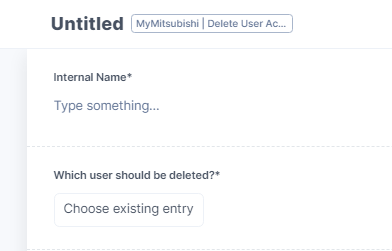...
In Contentstack, you can find all user information in the section MyMitsubishi User Management.
MyMitsubishi Users → All user data of MyMitsubishi users
MyMitsubishi Delete User Account → Triggers the technical process to delete a specific user with all connections in Contentstack and the login database.
⚠ Take care. Once the delete request is published, it cannot be rolled backMyMitsubishi User Role Updates → Here you can approve Journalist applications and also trigger role updates to apply or revoke the ME User or Partner role via the backend.
⚠ If you own the ME User role in MyMitsubishi, you can use the application form in your personal MyMitsubishi area instead3 Year Warranty Registrations → All registrations for 3YW.
⚠ If you want to see the registrations for a specific user, it’s easier to search the user in MyMitsubishi Users and scroll to the list of 3YW registrations of this user
...
| Info |
|---|
Deleting a user from the user management allows you permanently and completely deleting all user related information. Deleting a user happens compliant to data privacy. |
Select the default language of your local portal (e.g. it_it, de_de, etc.)
Open “MyMitsubishi User Management” > “MyMitsubishi User Role Updates” and click “+ New Entry”
Provide an Internal Name
Reference the user to whom you want to grant or revoke a role in Which user should be deleted?.
 If you have issues to find the user, check the portal assignment of the user. Probably the user is linked to another portal than the one you are responsible for.
If you have issues to find the user, check the portal assignment of the user. Probably the user is linked to another portal than the one you are responsible for.Publish the entry
...