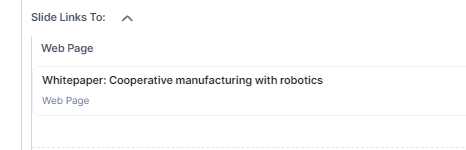...
Due to corporate guidelines, there must be a homepage slider at the top of the HOME page!
To ensure that all portals follow this guideline, the Homepage Slider administration is separated into two parts:
The mandatory Master Slide → here you can change the first slide of the Homepage Slider
Up to four additional Slides → here you can edit, add or delete additional slides
In Contentstack, click “Homepage” in “1: Create a Web page” and then “Homepage Slider”.
...
 Take care to have the correct local website selected.
Take care to have the correct local website selected.Now you can edit any slide and add or delete additional slides (images).
The administration of the Master Slide follows the same principle as all slides. However, if you do not add any entry (image) here, you cannot publish the Homepage Slider. Thats why it is marked “(reuqired)” here.
...
3. For each slide
Add an image → Take care to choose the right image ratio. Check https://freshcells.atlassian.net/wiki/spaces/MEFAUM/pages/2519499072/Image+Sizes+and+Styling+in+Contentstack#Image-Sizes-and-Ratios for the right size and ratio. → Currently you can upload images (JPG or PNG) only. We plan an update to allow GIFs and videos in future.
Optionally, add a teaser text which will be displayed as an overlay of the image. You can also change the teaser text alignment from left to right. → The teaser text would be used only if the “image” itself does not include any text yet.
Add a link to the slide. Here you can choose any internal Web Page, including your local landing pages.
...
Repeat step 3 for each slide.
You must include at least one image in the Master Slide and can include a maximum of 5 images.
| Info |
|---|
Exchange an image in a slide If you want to exchange an image, please always delete the existing entry and then follow step 3 to ensure that you add the correct content type. Please do not use the “edit” button to do so. |
...