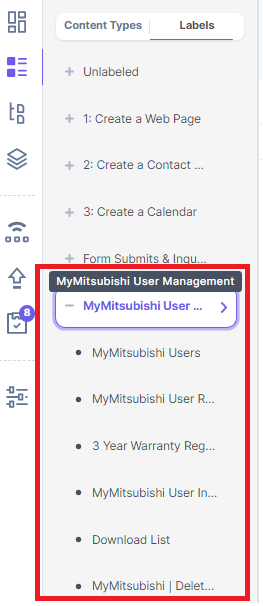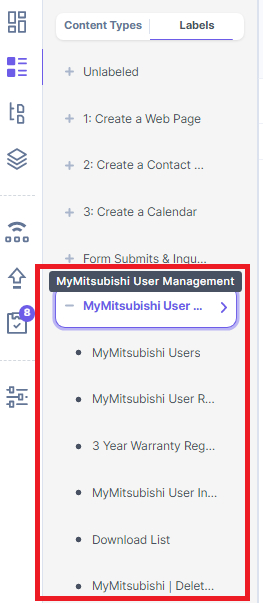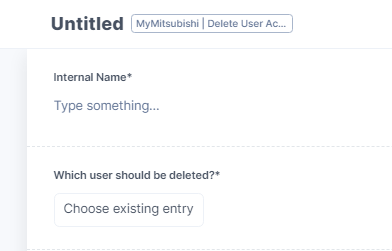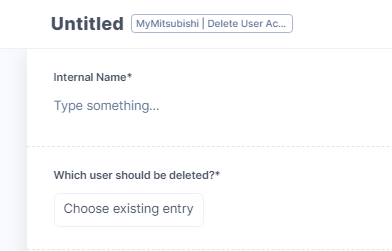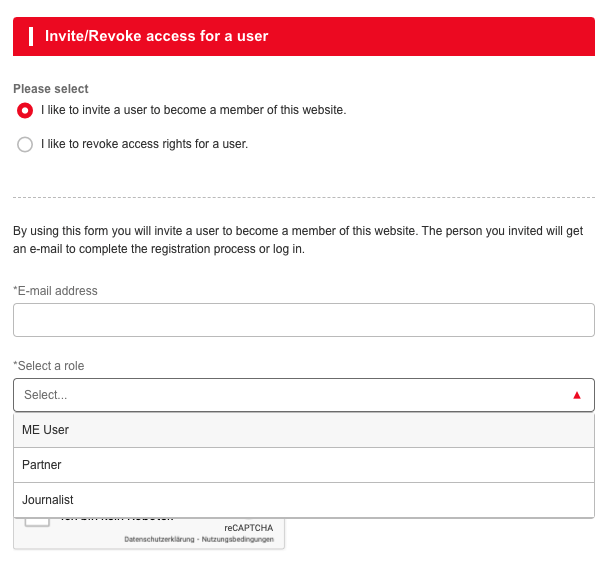| Table of Contents |
|---|
Where can you see the user information?
In Contentstack, you can find all user information in the section MyMitsubishi User Management.
MyMitsubishi Users → All user data of MyMitsubishi users
MyMitsubishi Delete User Account → Triggers the technical process to delete a specific user with all connections in Contentstack and the login database.
⚠ Take care. Once the delete request is published, it cannot be rolled backMyMitsubishi User Role Updates → Here you can approve Journalist applications and also trigger role updates to apply or revoke the ME User or Partner role via the backend.
⚠ If you own the ME User role in MyMitsubishi, you can use the application form in your personal MyMitsubishi area instead3 Year Warranty Registrations → All registrations for 3YW.
⚠ If you want to see the registrations for a specific user, it’s easier to search the user in MyMitsubishi Users and scroll to the list of 3YW registrations of this user
MyMitsubishi Users
In the detail view, you find all profile data of a respective user, 3YW registrations, the status of terms & conditions acceptance, software registrations (the user made in the past) as well as the portal the user is assigned to.
...
![]() You can edit profile information like personal data. → If the user edits personal information in the MyMitsubishi / My Profile page, you will find the changes here.
You can edit profile information like personal data. → If the user edits personal information in the MyMitsubishi / My Profile page, you will find the changes here.
Delete a MyMitsubishi user from the user management
| Info |
|---|
Deleting a user from the user management allows you permanently and completely deleting all user related information. Deleting a user happens compliant to data privacy. |
Select the default language of your local portal (e.g. it_it, de_de, etc.)
Open “MyMitsubishi User Management” > “MyMitsubishi User Role Updates” and click “+ New Entry”
Provide an Internal Name
Reference the user to whom you want to grant or revoke a role in Which user should be deleted?.
 If you have issues to find the user, check the portal assignment of the user. Probably the user is linked to another portal than the one you are responsible for.
If you have issues to find the user, check the portal assignment of the user. Probably the user is linked to another portal than the one you are responsible for.Publish the entry
...
Deletion pending: everything is alright. The process has not been completed
Error when deleting: something went wrong. Please try again or contact support
MyMitsubishi User Role Updates
There are two ways to update a user’s roles:
Start and complete the MyMitsubishi user area
Start and decide a role request via the CMS
How do I find the correct entry?
MyMitsubishi Users are stored in the portal locale (e.g. de_de, pl_pl, etc.) they are mapped to. In the default locale (en), you might fail to find that user.
| Info |
|---|
To find the user Entry you need it’s much easier to use the MyMitsubishi User Role Updates |
1. Role updates via the MyMitsubishi user area
| Info |
|---|
To use this feature, you must be MyMitsubishi user and own the role ME User. |
...
Login to MyMitsubishi
In “My Account” click “Invite/Revoke access for a user”
Complete the form
Submit the update
2. Role updates with the CMS
Select the default language of your local portal (e.g. it_it, de_de, etc.)
Open “MyMitsubishi User Management” > “MyMitsubishi User Role Updates” and click “+ New Entry”
Add an Internal Name which makes it easy to find and identify the request if needed (e.g. users.email@example.com - grant Partner role)
Decide the Role Action (“Grant” - to add a role OR “Revoke” - to remove a role)
Reference the user to whom you want to grant or revoke a role in Impacted MyMitsubishi User.
 If you have issues to find the user, check the portal assignment of the user. Probably the user is linked to another portal than the one you are responsible for.
If you have issues to find the user, check the portal assignment of the user. Probably the user is linked to another portal than the one you are responsible for.For which role should the request be processed? Select in Role to grant or revoke
Publish the Entry → The request is now in the status “Pending Review” and can be decided.
...
| Note |
|---|
Revoke requests must also be approved and applied (green status) to be processed. |
How can I? - Handling of common support inquiries
Password Reset
Ask the client to use the “Reset Password” link in the login form. → The user needs the registration email address or username
If the user does not remember email address and username: search the user in the “MyMitsubishi Users” section and check the email address with the user
| Tip |
|---|
Feel free to submit the reset password request in the login screen on behalf of the user. |
Change Primary Email
| Info |
|---|
There will be more options in the future. |
...
| Info |
|---|
Please keep in mind that a support request might take a bit time to be resolved. |
Switch Portal
| Info |
|---|
There will be more options in the future. |
...